DataFox
credits:-thegoan
DataFox is a bandwidth usage monitor for BSNL’s DataOne and MTNL’s TriBand broadband services. DataFox is a cross platform extension written for Firefox; if you use Internet Explorer or any other browser, DataFox will not work for you. Tough shit. Version 1.7.5 is compatible with Firefox versions 1.5 – 3.5 and supports all BSNL sites (including bbservice.bsnl.in and data.bsnl.in) and both MTNL Bombay/Delhi sites (including 59.185.101.2).
DataFox in action on the Firefox status bar…
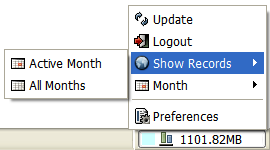 | 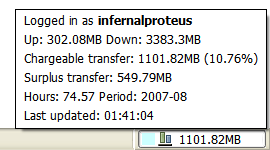 |
| DataFox context menu | DataFox tooltip |
Download, Installation & Updates
If you’re using Firefox, click here to install the extension directly. Alternatively, right click, choose Save Link As… and save the XPI file locally. Open this file in Firefox (File > Open File…) to complete the installation. DataFox has been tested with Firefox versions 1.5, 2, 3 & 3.5. To activate this extension, you need to restart Firefox. Firefox might show you a message at the top of this window, saying it prevented thegoan.com from asking you to install an extension. Click the Options button in the message and then click Allow in the dialog that shows up. Click the link again to install.To update, go to Tools > Add-ons and select DataFox in the list. Right click to bring up the context menu. Select Find Update. Firefox will connect to my update site and inform you if an update is available. If one is, click Install Updates and you’re done.
Use
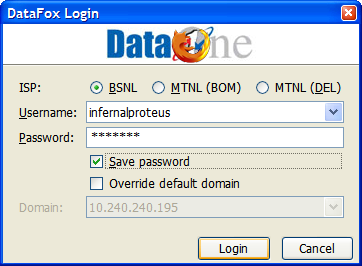 DataFox is really easy to use. Once installed, you should see this icon (
DataFox is really easy to use. Once installed, you should see this icon ( ) in your status bar. Click it to bring up the login dialog. Select your ISP, then enter your name and password and click the Login button; that’s it. Click the icon again to refresh the usage data. Since version 1.4, if you keep CTRL pressed when you click this icon, DataFox will display details from the most recent successful update. This can come in handy if the usage server is down and you’d like the previous details restored.
) in your status bar. Click it to bring up the login dialog. Select your ISP, then enter your name and password and click the Login button; that’s it. Click the icon again to refresh the usage data. Since version 1.4, if you keep CTRL pressed when you click this icon, DataFox will display details from the most recent successful update. This can come in handy if the usage server is down and you’d like the previous details restored.DataFox works by obtaining usage information directly from the BSNL / MTNL usage site, it does not monitor your network in any way, so usage details probably won’t change until you logout of DataOne / TriBand and log back in again. BSNL users may want to use the Override default domain option in the login dialog in case the BSNL server you are being directed to is not responding (see below for explanation). Users who normally use bbservice.bsnl.in/data.bsnl.in to check their usage must check this option and select the corresponding domain from the domain list. MTNL users, if the usage server is down, DataFox will not be able to fetch any usage records.
You can right click the status bar icon to bring up the following options:
 Update Update | Forces the usage data to update, has the same effect as clicking the  icon. icon. |
 Logout Logout | Allows you to re-enter your account details the next time you update. |
 Show Records Show Records | Display your usage records in the browser, you may choose to see records of either the active month, or the selector for all months. |
 Month (BSNL Only) Month (BSNL Only) | Choose the month for which usage data is fetched. DataFox will allow you to choose one of six months as this is the extent of the records available online. In case data for a month does not exists (say, if you have only been using DataOne for three months) then DataFox will display an error message when trying to fetch the usage info. |
 Preferences Preferences | Brings up the DataFox preference dialog (see below). Can also be invoked from the Tools menu. |
| Login Dialog options: Override default domain (BSNL Only) | By default, DataFox first queries sancharnet.in for the appropriate address at which your usage can be checked. I assume it sends you to a server in your region for the quickest response. In case you wish to specify your own address or in case the redirect is not working for some reason, check the box and choose an address from the list or enter your own. bbservice.bsnl.in users (those with IP addresses in the range 117.*.*.*) must check this option and select bbservice.bsnl.in from the domain list, DataFox will not work for you otherwise. In the username field and password fields, you must enter your 14 digit portal Id and corresponding password; these are different from the username and password you use in your dialer / modem / router. |
Preferences
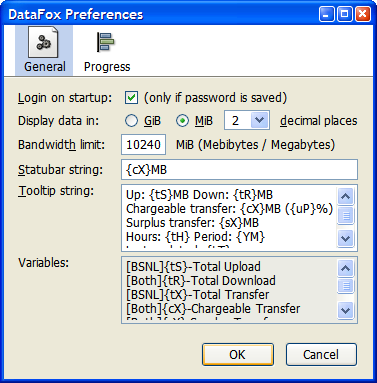
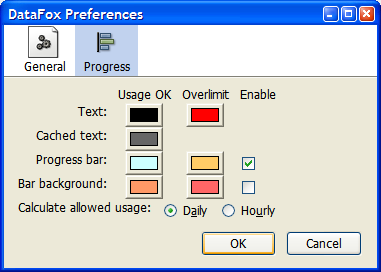 Login on startup:
Login on startup:If this is checked and you have a password saved, DataFox will attempt to log in to your ISP’s site and show you the most recent usage details. If unchecked, DataFox will display cached details on startup.
Bandwidth limit:
If you’re using DataFox, you’re most likely on a bandwidth limited plan. Entering your limit here will enable DataFox to display a progress bar indicating the percentage of bandwidth (for the current month) consumed. DataFox will also be able to tell you if you are danger of reaching your limit before the month ends and how much “surplus” bandwidth you have for the current day. If you do not enter your limit, none of these statistics will be available.
Statusbar / Tooltip string:
DataFox parses the data returned from your ISP, makes some calculations and places the results in several variables…
[BSNL]{tS}-Total Upload
[Both]{tR}-Total Download
[BSNL]{tX}-Total Transfer
[Both]{cX}-Chargeable Transfer
[Both]{sX}-Surplus Transfer (for today)
[Both]{rX}-Remaining Transfer (for the month)
[Both]{uP}-Used Percent
[Both]{aP}-Allowed Percent
[BSNL]{tH}-Total Hours
[Both]{YM}-Year-Month
[Both]{tT}-Last Updated
You can place any text in the Statusbar string or the Tooltip string, and DataFox will replace any variables in the text with their actual values.
An example: I’ve transferred 2 GB in all but only 1.5 GB if the night transfer is excluded. So the string “{tX}GB / {cX}GB” will produce “2.0GB / 1.5GB”.
Progress page:
This page controls the colors used by DataFox under different usage conditions. If you do not specify your Bandwidth limit preference page, only the Usage OK colors will be used. On the other hand, if you do specify the limit but still do not want the progress bar to appear, you can simple uncheck the enable box.
How DataFox tracks your bandwidth use
Note: The following only applies if you have specified your bandwidth limit.Let us assume you have 6000MiB of transfer for the month, and you’re in the month of June (which has 30 days).
DataFox will calculate that you have 6000/30 = 200MiB of transfer available per day (let’s call this TPD); assuming that you’re using your bandwidth at a regular rate. This means, on the 1st of the month, you’re allowed 1*TPD = 200MiB and on the 5th of the month, your usage could go upto 5*TPD = 1000MiB and you’d still be within limits.
Allowed Transfer = date * TPD
Surplus Transfer = Allowed Transfer – Chargeable Transfer (Chargeable Transfer is the actual bandwidth that is recorded by your ISP and deducted from your bandwidth cap – this is the figure you usually keep track of).
Now, if your Surplus Transfer is negative, DataFox puts your usage in the Overlimit category and the Overlimit colors will be used for the text and the progress bar. If your Surplus Transfer is positive, your usage is OK and a different set of colors is used. It is important to note that the Surplus transfer is not the difference between your monthly limit and the amount used till date. It is the difference between the allowed usage on that date as calculated by DataFox and your actual usage.
| Illustration Bandwidth limit: 6000MiB, Nr. of Days in month: 30, therefore TPD = 200MiB. | |
|---|---|
| On the 5th: | |
| Chargeable Transfer as recorded by your ISP | 850MiB |
| Allowed Transfer as calculated by DataFox | 5 * TPD = 1000MiB |
| Surplus Transfer = Allowed – Chargeable | 1000 – 850 = 150MiB (OK) |
| On the 15th: | |
| Chargeable Transfer as recorded by your ISP | 3300MiB |
| Allowed Transfer as calculated by DataFox | 15 * TPD = 3000MiB |
| Surplus Transfer = Allowed – Chargeable | 3000 – 3300 = -300MiB (Overlimit) |
| On the 29th: | |
| Chargeable Transfer as recorded by your ISP | 6500MiB |
| Allowed Transfer as calculated by DataFox | 29 * TPD = 5800MiB |
| Surplus Transfer = Allowed – Chargeable | 5800 – 6500 = -700MiB (Overlimit) |
Here DataFox calculates a TPH figure as 6000 MiB / (30 * 24) hours = 8.3MiB per hour. At 2pm on the 5th of the month, 4 * 24 + 14 = 110 hours have passed. Your allowed usage at this time is: 110 * 8.33 = 916.3MiB.
The remaining calculations are the same. I programmed this in before the daily mode and then I realized this was probably too accurate to be useful, so I made the daily mode the default.
Changelog
| Version 0.8 |
|
| Version 0.85b |
|
| Version 1.0 |
|
| Version 1.0.1 |
|
| Version 1.2 |
|
| Version 1.4 |
|
| Version 1.5 |
|
| Version 1.7 |
|
| Version 1.7.5 (Current) |
|
 As a 17 Year Old Student,The Only Income i rely is my Pocket money.Bearing The Running Costs Of This Site Is Really Very Difficult.We Provide Enormous Information About Internet.To help us go forward with the same spirit, a small contribution from your side will highly be appreciated.
As a 17 Year Old Student,The Only Income i rely is my Pocket money.Bearing The Running Costs Of This Site Is Really Very Difficult.We Provide Enormous Information About Internet.To help us go forward with the same spirit, a small contribution from your side will highly be appreciated.










 I am An Indian Who Loves Web AndTechnology
I am An Indian Who Loves Web AndTechnology
0 responses: