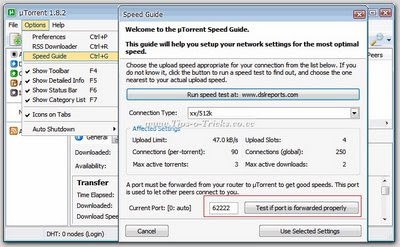
2. On that Speed Guide window, Click "Test if Port is forwarded properly" button.
This will open your internet browser's windows, showing whether this port is open or not. If it is open, an OK Message is shown. Otherwise an error will be shown.
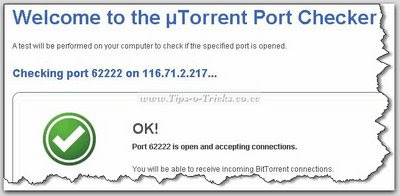
3. If Port is not open,
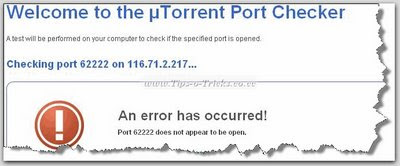
...go to "Speed Guide" Option again, and change the port number. Type any unique 5-digit port number you like. (Max. 65535) ...and Click "Test if Port is forwarded properly" button again. 4. Repeat the Process with unique port numbers until a working and open port is found!! [If you found this method bit slow and tiring, you can download a tiny utility "Port Checker" From HERE that checks ports that are open for your IP] 5.After successful port hunting, Note down the Port Number that works for you. 6. Now, Open your Internet browser, enter your (DSL) server's IP.

(Usually 192.168.1.1 is the default) It'll ask for an username/password for this secured HTTP server. 7. Enter username/password. That'll open your DSL device settings main page. By Default a username and password is already associated with your device. (If you dont know this username/password, ask your serivce technical support for this.) In most of the cases, username is "Admin" and password is either "Password" or "admin" [Here I am using "HUAWEI MT880" Router, and "admin" is the default username and password for this.] 8. From the settings page that opens, Choose "Virtual Server" from Advance Settings Collapsible panel.
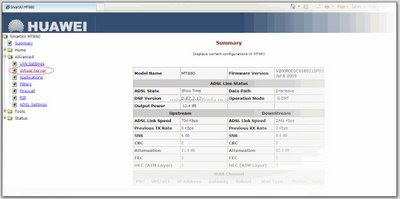
(Note: This settings page may look different on your device, so you'll have to find these settings yourself using a little bit of your brain! :p) You may find this settings as, "Port Forward", "Port Mapping", "Port Mapping Set/Settings", "NAT/DMZ", "Routing", "Port Range Forward" and names similar to these.... 9. Now start filling some fields on the "Virtual server" page;
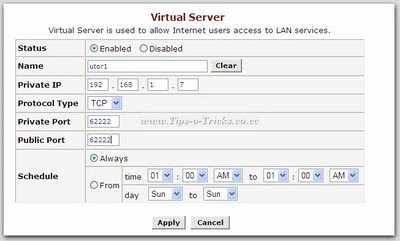
Leave Status setting default. That is Enabled. In Name field; Give any Name you like. Like I gave "utor". You can write anything, It doesn't matter! In Private IP, give your system's IP. Leave Protocol Type to TCP. Now this is the trick we've been talking about! ....Port Forwarding!! ;) Type in the same port number that was approved open by uTorrent. In both Private Port & Public Port. Leave Schedule to default. 10. Save the settings and you're done!! :-D Now Go and download some torrent and see the difference in speed !! Get back to me if you face any kind of problem. Happy Downloading! You can Download torrent of AmazingIT From Mininova. Keep Seeding.
 As a 17 Year Old Student,The Only Income i rely is my Pocket money.Bearing The Running Costs Of This Site Is Really Very Difficult.We Provide Enormous Information About Internet.To help us go forward with the same spirit, a small contribution from your side will highly be appreciated.
As a 17 Year Old Student,The Only Income i rely is my Pocket money.Bearing The Running Costs Of This Site Is Really Very Difficult.We Provide Enormous Information About Internet.To help us go forward with the same spirit, a small contribution from your side will highly be appreciated.



 I am An Indian Who Loves Web AndTechnology
I am An Indian Who Loves Web AndTechnology
0 responses: