What it is?
You Have Already Seen My previous Post On How to check BSNL BroadBand Usage and Updated List Of BSNL BroandBand Check Balance and DATAONE A firefox addon For BSNL BROADBAND Balance Check But This is for 500 plan users
• Are you a BSNL Customer or ur service provider offers u only limited usage…………… if so u can download or Upload Files
• BSNL offers free usage between 02:00 AM – 08:00 AM. To set this Process set u r computer as given below……..
How it works in Windows XP?
• It will set the platform in such a way that it will automatically starts u r system @ specified time and start DL/UL the files.
And after finishing of task it will Shutdown @ specified time.
How to set this process in u r windows XP?
Step 1:
• The Basic thing to do first is to leave CPU Plugged into switch board & UR router/Modem (if any) to put it ON to start it automatically (i.e. U can plug UR CPU & Modem Plugged into UPS).
• U need to have this software called Auto Power
• Set the Auto Power-on & Shut-down to start the System use power on option as given below
• This will start u System @ particular specified time.
• This will tender u r computer to start @ 02:00 Am with u r Absence.
• Set the tick as given in the Below Figure.

Step 2:
• To connect to internet @ start up u need to have a .bat file.
• Open notepad & type “rasdial connectionname username password”( no need to give in double quotes). Save as
• Now place the shortcut of connet.bat in “X:\Documents and Settings\All Users\Start Menu\Programs\Startup”. With this all the shortcuts u place Here will be starting its applications @ start up.
• Not only this…. any shortcut (i.e. any application’s) u place it here will be starting @ startup.
Step 3:
• Now u need to set u r application like uTorrent or Vuze for Downloading or Uploading (i.e. seeding) of files.
U can get it from Torrent - a (very) tiny BitTorrent client or Vuze: The most powerful bittorrent app in the world.
• U can add u r TORRENT FILES in these Clients to start its process.
• To start uTorrent @ startup, set it like given below.
• Set the other setting of uTorrent as given in the figures.

• If u r using Private Tracker U need to disable (UN Tick) the DHT Network services as given below.

To set the Scheduler process in uTorrent , set it as given in the below figure.

Step 4:
• After Downloading the System need to be Shut Downed Automatically, so u need to set this process as given in below figure.

Then it will ask to go into sleep instead of shutdown, select CANCEL
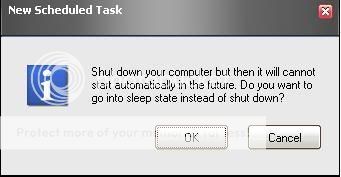
This will make UR System to Start and Stop Downloading or Uploading of Files @ a specified Time Interval.
For users preferring direct downloads from file hosting sites like RS/MU/ST/HF/NL and so on...........
| 1. Follow the instructions given above for System Start Up, Shutdown and Connect To Internet. 2. Download and install IDM (Internet Download Manager). Now if u r a premium user from any file hosting site, u can utilise the queue downloads supported by IDM for downloading at those free hours . What u have to do is that just select all the links (suppose u want to download a 700 movie with 7 parts, then select all the 7 download links) at once with ur mouse, then right click on the mouse and select "Download with IDM" option, then click "OK". All the links will be added to the queue. To adjust the no. of files u want to download at the same time, start IDM and then follow this: IDM > Scheduler > "Files in the queue" tab Now from the Scheduler, You can schedule the start and the stop times of download according to ur requirement. You can also press "Start Queue" and "Stop Queue" on the main IDM toolbar to start and stop main download queue, if u want do download at anytime. N.B. - As far as I know IDM supports all file hosting site if u are a premium user of the concerned site. |
 As a 17 Year Old Student,The Only Income i rely is my Pocket money.Bearing The Running Costs Of This Site Is Really Very Difficult.We Provide Enormous Information About Internet.To help us go forward with the same spirit, a small contribution from your side will highly be appreciated.
As a 17 Year Old Student,The Only Income i rely is my Pocket money.Bearing The Running Costs Of This Site Is Really Very Difficult.We Provide Enormous Information About Internet.To help us go forward with the same spirit, a small contribution from your side will highly be appreciated.










 I am An Indian Who Loves Web AndTechnology
I am An Indian Who Loves Web AndTechnology
0 responses: